Changes
v2.2.3
- Version 2.2.3 adds a link to the FAQ page and fixes some minor issues.
v2.2.1
- Version 2.2.1 establishes full compatibility with 10.10, including the new dark mode for the menu bar. And, while we're at it, version 2.2 is also backwards compatible with 10.8 again; this feature was requested by many schools and universities that still have a large number of Macs running Mountain Lion.
v2.1
- Some of you requested an option to set their Retina Displays to non-Retina resolutions, even if a Retina resolution of the same point size is available. Some find this useful to preview web content for non-Retina displays, some report that certain applications have performance problems when being run at Retina resolutions. Therefore, in the new version, we added this option to show low-fidelity alternatives to the Retina resolutions in the menu.
v2.0.1 Hotfix
- There has been some confusion (and, unfortunately, some less than enthusiastic reviews on the App Store as a result) among our users about the 2.0 update and the Pro upgrade that can be obtained as an in-app purchase. Our intent with 2.0 was that the existing functionality of Display Menu 1.x is fully retained for all users of the previous 1.x versions. At no point in time did we try to take features away through the update. The paid upgrade to Pro was meant to only add new functionality, like full Retina support and bookmarks, on top of that.
That being said - if you feel that something is missing from your free 2.0 (non-Pro) version of Display Menu that you had before with 1.x, please write us an email (or tweet @DisplayMenu) and we will take care of it ASAP. We have re-written large parts of the code for 2.0 and have tested the software extensively, but bugs still happen - we are far from perfect. We also like to think that talking to us is much more helpful than just leaving a negative review on the App Store. Don't get me wrong: if you feel that a software sucks then the review system is a perfectly valid way to express that! The unfortunate part is, however, that these reviews often do not describe the problem in the level of detail that is needed for us to understand what's going on, and that we cannot get back to you to ask for more information. Big thanks at this point towards those of you who actually emailed us about their problems with 2.0 already: you have been a big help for us to track down some of the bugs! - Some users who upgraded from 1.x to the free (non-Pro) version of Display Menu 2.0 lost access to the HiDPI modes that are enabled via Quartz Debug. We have identified the problem and in 2.0.1 it will be fixed. The Retina modes that have not been available in 1.x will still only appear in the menu of Display Menu Pro (via in-app purchase). Please note that for new users who started using Display Menu only with version 2.0, all HiDPI modes (Retina and Quartz Debug) are only available in the Pro version.
- For some displays, the bookmark feature of Display Menu Pro is broken: nothing happens when option-clicking a resolution in the menu. We have identified the problem and in 2.0.1 it will be fixed.
- There has been some confusion (and, unfortunately, some less than enthusiastic reviews on the App Store as a result) among our users about the 2.0 update and the Pro upgrade that can be obtained as an in-app purchase. Our intent with 2.0 was that the existing functionality of Display Menu 1.x is fully retained for all users of the previous 1.x versions. At no point in time did we try to take features away through the update. The paid upgrade to Pro was meant to only add new functionality, like full Retina support and bookmarks, on top of that.
v2.0 and Display Menu Pro
- We have streamlined the menu even more: when you have only one display attached, you will now directly see the list of available resolutions in the main menu instead of a submenu.
- Display Menu Pro now lets you pin your favorite screen resolutions to the top of the menu.
- For those of you who need a little more control or who would like to integrate resolution switches into your automated workflows, Display Menu Pro is now scriptable via AppleScript.
- Finally, the most wanted feature: Display Menu Pro now comes with full support for all currently available Retina displays!
- With version 2.0 we have added a number of great new features to our Display Menu software! From the large collection of emails we have received from you over the last year, we have distilled the three most wanted and, hopefully, most useful bits of added functionality and implemented them. While we are pretty happy how the new features have turned out, it was still a lot of work: apart from solving a number of technical difficulties, we went through a long design process to include the new functionality but, at the same time, keep Display Menu's UI streamlined and uncluttered. This is also the reason why we decided to bundle the new features only with the new 'Pro' version of Display Menu. The basic version that we are all familiar with will still be available on the Mac App Store for free; the Pro version is a paid upgrade that you can purchase from within the App.
- If you want to have a peek at these features and see what you can do with them, you can find more information on the features page.
v1.4
- We have added a 'Detect Displays' menu item for those of you who regularly work with VGA-based displays (e.g., projectors).
- We decided to remove the 'Recommend' menu item. When the software was new, we wanted you to be able to tell your friends about it. Now that so many people use Display Menu every day, we found that it is not really needed anymore.
v1.3
- Supports OS X 10.9 Mavericks. Still no luck, however, with an App Store compliant way to include the Retina modes - sorry folks! We'll keep bugging Apple about that...
- More localizations, thanks to our users from all over the world!
v1.1
- We received some emails from users that were running Display Menu on non-admin accounts. Apparently, Apple's sandboxing technology in combination with our 'start on login' functionality caused some problems for these users. We changed our implementation of this functionality to the way that is recommended by Apple, and now the problems should be gone. As a tradeoff, however, Display Menu will no longer appear in the Login Items list in the System Preferences.
- Thanks to all of you that have pointed out some typos and grammatical errors in our localizations, these are hopefully more correct now!
v1.0
- Initial release.
Aims to make it trivial to change display settings for any display or projector connect to your Mac via a low-key and unobtrusive macOS menu bar item
What's new in Display Menu 2.2.3:
To display through edit marks, choose Show Through Edits in the Timeline settings menu. To remove a through edit and rejoin the clip, select the edit and press Backspace or Delete. Toggle displaying FX badges. To toggle the display of FX badges on clips, choose Show FX Badges in the Timeline settings menu. WP Mega Menu Pro has a good mix of pre-built menu designs and lots of customization controls. Whether you’re looking for a plug and play solution that can simply be used to add more menu styles to your website or a tool that enables you to design custom navigation areas to your site, WP Mega Menu Pro can help. So you may wonder how to use the On-Screen Display (OSD) settings. Actually, there are two methods to set up the OSD menu on the Huion Kamvas Pro 16 (4K)/Kamvas Pro 16 Plus (4K). Adjust the OSD settings in the pen-enabled OSD menu. Long press the power switch button to call up the OSD menu, and then use the digital pen to adjust the settings.
- Added access to our FAQ to Display Menu and fixed some minor issues.
Thorsten Karrer’s Display Menu utility has been designed as a replacement for the built-in status bar display menu removed by Apple in Mac OS X Mountain Lion.
Low-key and quick resolution switcher
The Display Menu application lives in your Mac’s menu bar and, depending on your Mac’s display configuration, it will allow you to effortlessly and rapidly change your display(s) resolution with one simple mouse click.

Display Menu’s menulet will also enable you to instantly access the macOS Displays system preference pane, as well as to choose the display you want to customize from the list of recognized ones neatly organized within the app’s status bar menu.
Multi-monitor helper tool
Display Menu makes it lightning fast to switch between monitor resolutions and the fact that it can also be used to enable display mirroring on the fly, makes it a must-have utility for all the users that own a multi-display setups.
In addition, Display Menu will automatically organize the resolutions for each detected display according to their aspect ratio, thus helping you to quickly find the correct resolution for your current needs a lot faster.
Quickly and effortlessly change your screen's aspect ratio and resolution
Furthermore, using Display Menu allows you to also access your displays’ HiDPI modes and tweak their refresh rates, all via simple mouse clicks and no advanced knowledge about video settings.
All in all, the Display Menu app makes it very quickly and easily switch between your displays’ resolutions and aspect ratios via your Mac’s menu bar.
Filed under
Display Menu was reviewed by Sergiu Gatlan
Sergiu Gatlan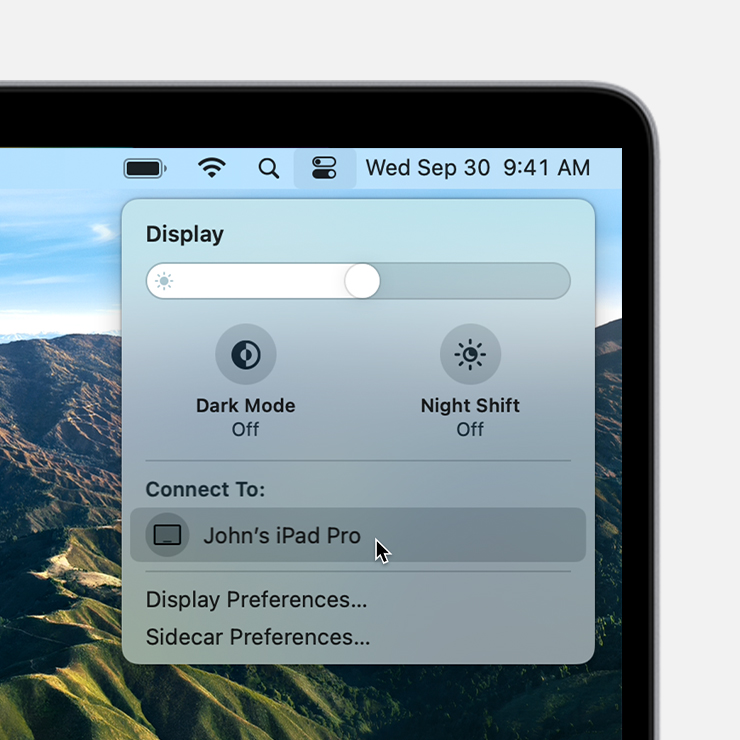
- After buying a Pro license you get access to these extra features:
- Support for Retina displays
- Automating Display Menu via AppleScript
- Quick access to your bookmarked resolutions
- 64-bit processor
Display Menu 2.2.3
add to watchlistsend us an update- runs on:
- OS X 10.8 or later (Intel only)
- file size:
- 2.8 MB
- main category:
- Utilities
- developer:
- visit homepage
Display Menu Properties
top alternatives FREE
Display Menu App
top alternatives PAID